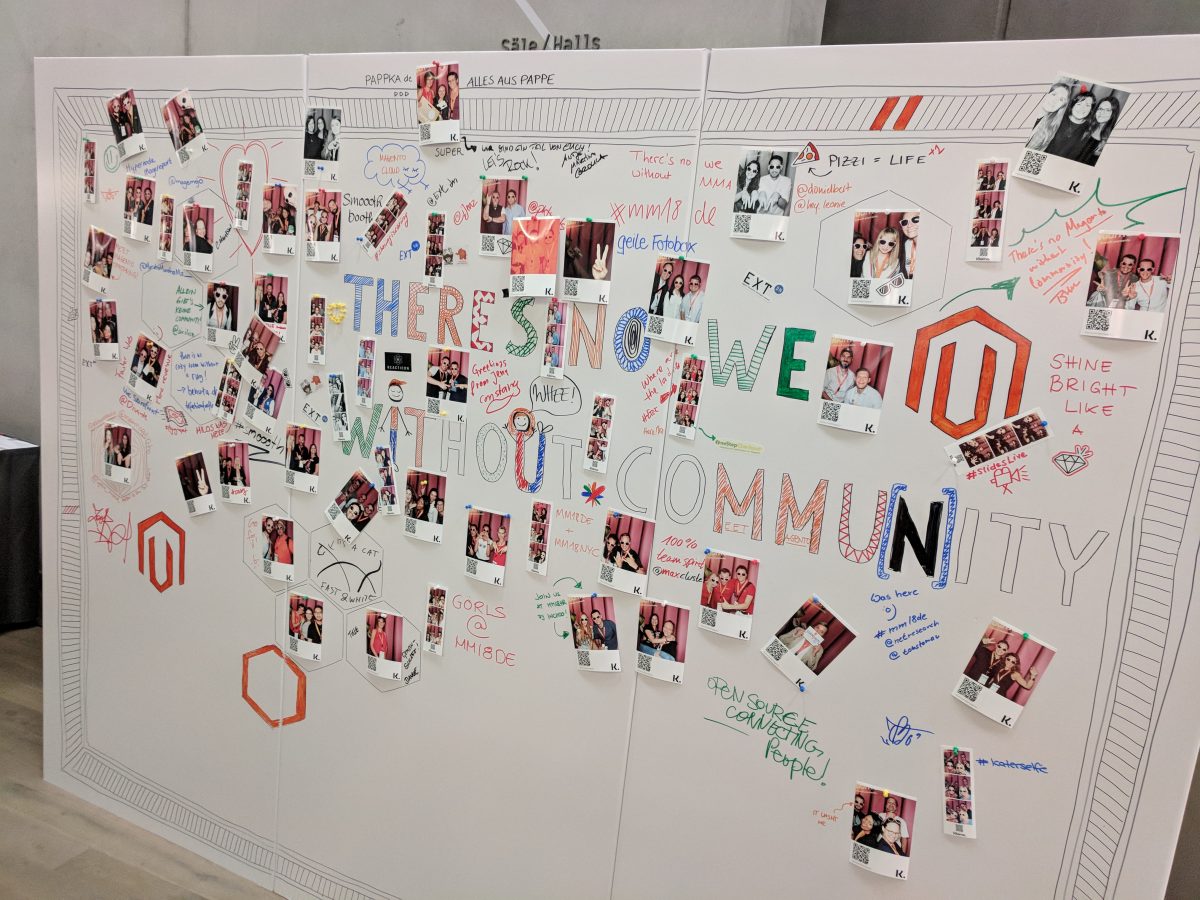I’ve attended a few different virtual events now since all this pandemic craziness began, and have built up a list of tips and tricks to help people maximize the benefits they can receive from participating in online events like these.
The last event I attended was the Magento Association’s Connect event on Thursay May 28, 2020. I really enjoyed the event, it’s definitely the best event I’ve attended so far. Previously, I’ve attended the online Adobe Connect and Microsoft Build events. Those two honestly felt like little more than a youtube channel playing pre-recorded videos. This is not mean to criticize the organizers of any event, this is new territory for lots of us! There’s definitely a trade-off between interactivity and having more polished video content.
Ok, here we go with my tips:
Test Your Audio/Video
This is important for in-person events, and even more important now. Each different platform can bring all sorts of weird wrinkles and issues. Test your audio/video as much as you can ahead of time! Just because it seems to work in Zoom does not mean it’ll necessarily work in whatever online platform that is being used. Even if you’re not presenting, it’s wise to make sure it all works. You may want to try using a DLSR camera rather than your built-in camera if you can set that up, the quality will probably be a lot better.
Test Screensharing
If possible, test out how screen-sharing works – make sure you know how to start sharing, if you have to choose a window only to share, or a part of the screen, etc. Are you still visible via your camera while sharing your screen? If you’re presenting, be sure to ask for a test session ahead of time to catch any issues.
Know Your Microphone
This is kind of related to the importance of testing audio and video ahead of time, but have an idea how your mic works. Does it pick up a lot of “other” audio? If you have a boom type mic sitting right in front of your mouth, maybe not – but then it’s going to pick up all sorts of other noises from you. If you you have a lot of background noise, maybe a different mic (or muting) is a good idea…
Font Size and Slides
Sometimes the video quality of shared screens and slides can be iffy at best – so if you are presenting your best bet is to make your slide text big and clear. This is a challenge for developer-oriented talks where a lot of code needs to be on the screen!
Maximize Your Profile
If possible, login and set up your profile as much as possible before the event. You want to make it as easy as possible to let people track you down online later – and you want to stand out in long lists of people attending, so add a profile photo if possible!
Close Those Apps
This is also important for presenting in-person, but even more for remote. Close (or mute) any apps on your computer that may interfere – especially if you’re presenting! No need to have that embarrassing slack message pop up during your presentation. Likewise, do you need all the slack “ping” sounds playing during your presentation? Or even worse, interrupting others’ presentations? And turn off your phone notifications – even just vibrate will cause noises to come through your mic in many cases.
Learn the Platform
Each of the platforms I’ve experienced has its quirks, like any other system. Learn where all the relevant controls are. Can you mute other people? How do you know if you’re muted? Is there a chat? How do you control that? Can you send private messages to other attendees? How do you see how many people are in a “room”… you get the picture.
Be Aware of Your Background
If you’re going to be on camera, check out ahead of time to make sure there’s nothing too embarrassing or distracting in your background. Check your lighting, will you look like someone out of a witness protection program because of poor lighting?